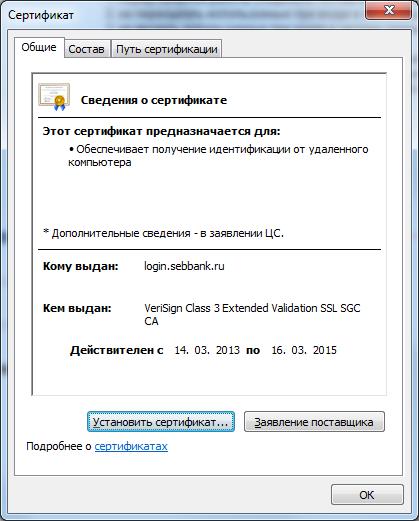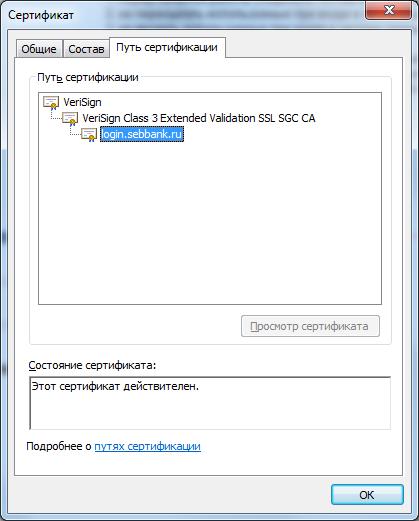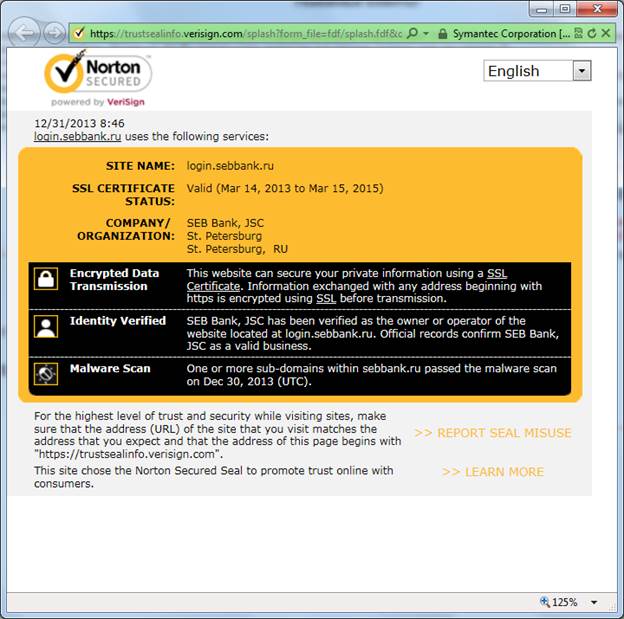How to verify authenticity of remote banking server
 To make sure that you work with the authentic system of SEB and not with a fake phishing-site, you are required to undertake the following actions:
To make sure that you work with the authentic system of SEB and not with a fake phishing-site, you are required to undertake the following actions:
- Make sure that the site address in the address bar of the browser does not differ from the one, shown in the picture, provided that the address must OBLIGATORY start with letters HTTPS, and not with HTTP. Additional letter «S» points out that the connection is carried out in the secured mode, that means that all information transferred via communication links is encrypted:

- In the window of the browser find an icon in the form of a closed lock
 . Depending on the version of the browser it may differ in form and location: in browser Internet Explorer 6 it is located in the bottom-right corner of the window, in versions Internet Explorer 7 or 8 it is located to the right of the address bar.
. Depending on the version of the browser it may differ in form and location: in browser Internet Explorer 6 it is located in the bottom-right corner of the window, in versions Internet Explorer 7 or 8 it is located to the right of the address bar. - Verify authenticity of Secure Socket Layer Certificate (SSL) of SEB server. For this purpose:
- Click the icon of secure connection
 and select the line “View certificate”
and select the line “View certificate” - On tab “General” make sure that graphs “Issued to”, “Issued by” and “Valid” correspond to the ones, shown in the picture:

- On tab “Certification path” the thread of the certification path must correspond to the one shown in the picture:

- Push “ОК” to close the certificate window.
- Click the icon of secure connection
- To ensure that you’re on the secured site of the Bank please click on the Norton logo located at the bottom of the page:

New window with confirmation of verification from the certificate issuer will be opened:
If all conditions described above are fulfilled you work with the authentic server of SEB Bank.
If at least one of the above mentioned conditions fails to be fulfilled, please log off the system immediately and contact Support Service: (812)334-09-09 or by e-mail: support.clb@sebbank.ru
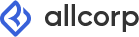

 . Depending on the version of the browser it may differ in form and location: in browser Internet Explorer 6 it is located in the bottom-right corner of the window, in versions Internet Explorer 7 or 8 it is located to the right of the address bar.
. Depending on the version of the browser it may differ in form and location: in browser Internet Explorer 6 it is located in the bottom-right corner of the window, in versions Internet Explorer 7 or 8 it is located to the right of the address bar.